
Step 1
Select Type and Number of Fixed Passed for purchase
Select/add pass by using the arrows next to each price level of Fixed Pass:
Adult, Senior, Youth
Add as many passes as you want all at the same time
Step 2
Select Performances
You will be prompted to select performance dates/times for each of the MainStage Productions that are included in your Fixed Pass.
After selecting a date/time for each ticket, select "Proceed to the Next Step"


Step 3
Seat Selection
When selecting seats for the tickets in your Fixed Pass, you have a few options.
1. Select "Best Available For All" - The ticketing system will auto-select seats for each of your tickets.
2. Choose your same seats for all - You choose your own seat, but will only be shown seats on the diagram that are available for all production dates/times chosen.
3. Choose different seats for each - go through each productions available seating chart and choose different seats for each production in your FIxed Pass.
Step 4
Choosing Seats
If you opt to choose your own seats, this is the screen you will do so on. You can toggle between productions using the menu in the top left corner. When finished with seat selection, select "Done"
After selecting your seats, select "Proceed to Next Step"


Step 5
Add Pass to Cart
Before adding your Fixed Pass to your cart, double check that all of the dates/times as well as your seat selection for each production is correct.
After confirmation, select "Add To Cart"
Step 6
Select Delivery Method
Once your items are in your cart, choose a delivery method for your tickets.
Will Call - cannot change delivery method, will not be mailed, pick up available during box office hours only, on the day of the production
E TICKETS - recommends, email required, can be printed as hard tickets by the box office later, can show on mobile device at theater entrance
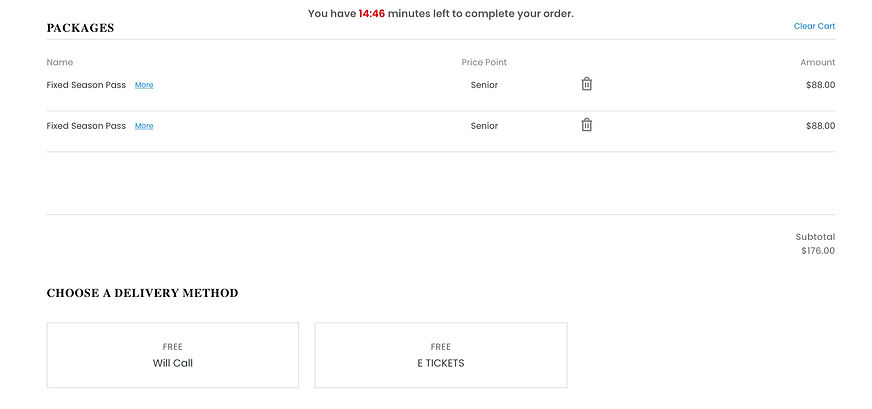
Step 7
Name on Ticket
After choosing your delivery method, you will be asked to provide the Name that should be listed on the ticket. This can be different than the name associated with billing.

Step 8
Contact Information
If you have never purchased tickets with us, you will need to fill out all of the required contact information on the screen following your cart.

Step 9
Payment Information
Type in your card information as well as the zip code of the billing address associated with the card.
Deselect boxes to receive email updates from TheatreMania and WhatsOnStage (optional), these email lists are not associated with Civic Theatre.
Select the box to agree to Terms & Conditions and finally, select "Place Order..." and wait for confirmation. If you do not get confirmation, please call the Box Office.
